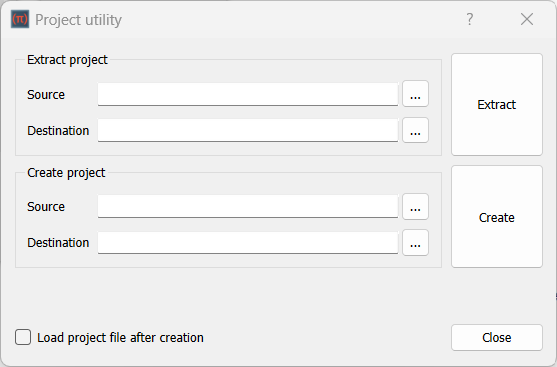Std ProjectUtil
Revision as of 08:20, 26 October 2024 by LabRPS (talk | contribs) (Created page with "{{Docnav |ExportDependencyGraph |TextDocument |Std Tools Menu |IconL= |IconR=Std_TextDocument.svg |IconC=Labrps.svg }} {{GuiCommand |Name=Std ProjectUtil |MenuLocation=Tools → Document utility... |Phenomena=All }} ==Description== With the '''Std ProjectUtil''' command you can extract files from a LabRPS project file ({{FileName|*.RPSStd}}), which is in fact a [https://en.wikipedia.org/wiki/Zip_(f...")
|
|
| Menu location |
|---|
| Tools → Document utility... |
| Phenomena |
| All |
| Default shortcut |
| None |
| Introduced in version |
| - |
| See also |
| None |
Description
With the Std ProjectUtil command you can extract files from a LabRPS project file (*.RPSStd), which is in fact a ZIP file, and, after manual edits, create a new project file from them.
The Project utility dialog box
Usage
Extract project
- Select the Tools →
Document utility... option from the menu.
- The Project utility dialog box opens.
- Press the ... button to the right of Extract project → Source.
- Select the *.RPSStd file you want to edit.
- Press the ... button to the right of Extract project → Destination.
- Select a folder where the project file should be extracted. It is advisable to select an empty folder.
- Press the Extract button.
- Press the Close button to close the dialog box.
Manual edits
It is important to realize that the files inside a LabRPS project file are interlinked. Only editing a single file will typically lead to errors. To make consistent edits across multiple files use a good code editor, such as Notepad++ (for the Windows OS) or Notepadqq (for Linux OS).
Create project
- Select the Tools →
Project utility... option from the menu.
- The Project utility dialog box opens.
- Press the ... button to the right of Create project → Source.
- Select the Document.xml file. The command will be automatically find all linked files.
- Press the ... button to the right of Create project → Destination.
- Select a folder where the new project file should be created.
- Press the Create button.
- A new project file with a fixed name, project.fcstd, is created in the selected folder. There is no warning if a file with that name already exists.
- Optionally check the Load project file after creation checkbox.
- Press the Close button to close the dialog box.
Notes
- For more information about the LabRPS project file format see File Format RPSStd.
- File: New document, New Table, New Matrix, New Graph, New 2D Plot, New 3D Plot, Open..., Open Recent, Close, Close All, Save, Save As..., Save a Copy..., Save All, Revert, Import..., Export..., Merge project..., Document information..., Print..., Print preview..., Export PDF...Exit
- Edit: Undo, Redo, Cut, Copy, Paste, Duplicate selection, Refresh, Select All, Delete, Preferences...
- View: Fullscreen, Workbench, Sync view, Record selection, Single document, Multi document, Collapse/Expand, Initiate dragging, Go to selection, Selection back, Selection forward, Status bar
- Tools: Edit parameters..., Export dependency graph..., Project utility..., Alphaplot, Line, Scatter, Scatter, Scatter With X Err, Scatter With Y Err, Scatter With XY Err, Line + Symbol, Special Line + Symbol, Vertical Drop Lines, Spline, Vertical Steps, Horizontal Steps, Vertical Bars, Vertical Stacked Bars, Vertical Grouped Bars ,Horizontal Bars, Horizontal Stacked Bars, Horizontal Grouped Bars, Area, Channel Fil, Pie, Half Pie, Vectors XYXY, Vectors XYAM, Statistical Graph, Box Plot, Histogram, Stacked Histogram, 3D Plot, Bar, Scatter, Layout Grids, Vertical 2 Layouts, Horizontal 2 Layouts, 4(2x2) Layouts, 3D Wire Frame, 3D Surface, 3D Wire Frame Surface, Bar, Scatter, Contour + Color Fill, Countour Lines, Gray Scale Map, 3D Wire Frame Polar, 3D Surface Polar, 3D Wire Frame Surface Polar, 3D Scatter Polar, Polar spectrogram, Graph, Add/Remove Plot xy/xy..., Add Function..., Add Error Bars..., Add/Remove Other Plots..., Add/Remove Plot y..., Add/Remove Vector Plot..., Add Axis..., Add Left Axis, Add Bottom Axis, Add Right Axis, Add Top Axis, Legend Reorder, Add Text, Add Time Stamp, Add Image, Draw Line, Draw Arrow, Draw Ellipse, Add Nested Layout, Add Layout, Add Up, Add Down, Add Left, Add Right, Remove Layout, Swap Layouts..., Graph Tolls, Disable Tools, Data Rearder, Screen Reader, Select Data Range, Move Data Points, Remove Bad Data Points..., Drag Range, Zoom Range, Rescale To Show All, Table, Set Column(s) As, X, Y, Z, X Error, Y Error, None, Fill Selection With, Row Numbers, , Random Values, Custom Random, Show Comments, Show Controls, Formula Edit Mode, Edit Column Description, Change Type & Format, Clear Table, Sort Table, Assign Formula, Recalculate, Add Column, Go To Cell, Export ASCII..., Convert To Matrix, Matrix, Hide Controls, Set Coordinates, Set Display Format, Assign Formula, Recalculate, Clear Matrix, Transpose, Mirror Horizontally, Mirror Vertically, Import Image, Go To Cell, Invert, Determinant, Convert To Table, Add text document, Group, Units Calculator,Customize..., RPS Features..., Addon manager
- Macro: Macro recording, Macros, Recent macros, Execute macro, Attach to remote debugger, Debug macro, Stop debugging, Step over, Step into, Toggle breakpoint
- Help: Help, LabRPS Website, Donate, Users documentation, Python scripting documentation, Automatic Python modules documentation, LabRPS Forum, LabRPS FAQ, Report a bug, About LabRPS, What's This
- Getting started
- Installation: Download, Windows, Linux, Mac, Additional components, AppImage
- Basics: About LabRPS, Interface, RPS Objects, Object name, Preferences, Workbenches, Document structure, Properties, Help LabRPS, Donate
- Help: Tutorials, Video tutorials
- Workbenches: Std Base, WindLab, SeismicLab, SeaLab, UserLab, Spreadsheet, Plot, Web
- Hubs: User hub, Power users hub, Developer hub