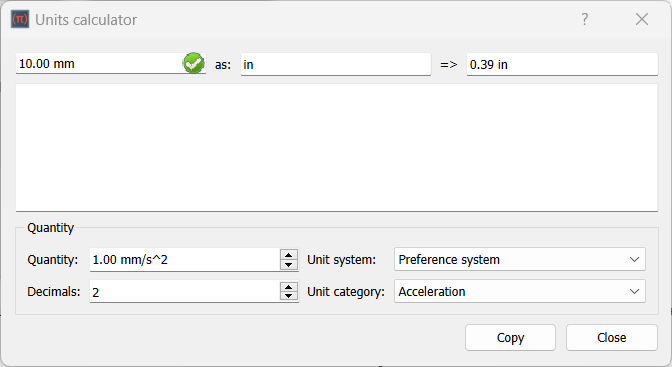Std UnitsCalculator
Jump to navigation
Jump to search
 Std Base
Std Base
 User documentation
User documentation
|
|
| Menu location |
|---|
| Tools → Units converter... |
| Phenomena |
| All |
| Default shortcut |
| None |
| Introduced in version |
| - |
| See also |
| None |
Description
The Std UnitsCalculator command opens the Units converter. The Units converter can be used to convert values from one unit system to another.
The Units converter dialog box
Usage
- Select the Tools →
Units converter... option from the menu.
- The Units converter dialog box opens. For more information see Options.
- The dialog box is modeless, meaning it can stay open while you continue working in LabRPS.
- Press the Close button to close the dialog box.
Options
Top row
- Enter a value with units in the first input box. For example
10 mm.- Units with exponents should be entered using the
^notation. For example1 m^2. - If the input value cannot be recognized or if the units are unknown the => box will display the 'syntax error' message.
- Units with exponents should be entered using the
- Enter the target units in the as input box. For example
in.- If the units are unknown the => box will display the 'unknown unit' message.
- If the units in the first and second input box do not match, the => box will display the 'unit mismatch' message. In the example the units match as 'mm' and 'in' are both length units.
- If there are no input errors the => box will immediately show the result. For the example values the result is
0,394 in. - Optionally press the Copy button to copy the content of the => box to the clipboard. The value can then for example be pasted in a LabRPS task panel or dialog box.
Text area
- The conversion performed in the top row can be copied to the text area by pressing Enter in the first or second input box.
- The text area can contain multiple conversions and its content can be selected and copied to the clipboard with Ctrl+C and used in other programs.
Quantity
- Select an option from the Unit system dropdown list. This will be the target unit system. Select Preference system to use the unit system defined in the Preferences.
- Select an option from the Unit category dropdown list.
- Enter a value with units in the Quantity input box. The units must match the unit category.
- Click in the Decimals input box and press Enter to convert the value in the Quantity input box.
Notes
- See Expressions for a list of all known units.
- File: New document, New Table, New Matrix, New Graph, New 2D Plot, New 3D Plot, Open..., Open Recent, Close, Close All, Save, Save As..., Save a Copy..., Save All, Revert, Import..., Export..., Merge project..., Document information..., Print..., Print preview..., Export PDF...Exit
- Edit: Undo, Redo, Cut, Copy, Paste, Duplicate selection, Refresh, Select All, Delete, Preferences...
- View: Fullscreen, Workbench, Sync view, Record selection, Single document, Multi document, Collapse/Expand, Initiate dragging, Go to selection, Selection back, Selection forward, Status bar
- Tools: Edit parameters..., Export dependency graph..., Project utility..., Alphaplot, Line, Scatter, Scatter, Scatter With X Err, Scatter With Y Err, Scatter With XY Err, Line + Symbol, Special Line + Symbol, Vertical Drop Lines, Spline, Vertical Steps, Horizontal Steps, Vertical Bars, Vertical Stacked Bars, Vertical Grouped Bars ,Horizontal Bars, Horizontal Stacked Bars, Horizontal Grouped Bars, Area, Channel Fil, Pie, Half Pie, Vectors XYXY, Vectors XYAM, Statistical Graph, Box Plot, Histogram, Stacked Histogram, 3D Plot, Bar, Scatter, Layout Grids, Vertical 2 Layouts, Horizontal 2 Layouts, 4(2x2) Layouts, 3D Wire Frame, 3D Surface, 3D Wire Frame Surface, Bar, Scatter, Contour + Color Fill, Countour Lines, Gray Scale Map, 3D Wire Frame Polar, 3D Surface Polar, 3D Wire Frame Surface Polar, 3D Scatter Polar, Polar spectrogram, Graph, Add/Remove Plot xy/xy..., Add Function..., Add Error Bars..., Add/Remove Other Plots..., Add/Remove Plot y..., Add/Remove Vector Plot..., Add Axis..., Add Left Axis, Add Bottom Axis, Add Right Axis, Add Top Axis, Legend Reorder, Add Text, Add Time Stamp, Add Image, Draw Line, Draw Arrow, Draw Ellipse, Add Nested Layout, Add Layout, Add Up, Add Down, Add Left, Add Right, Remove Layout, Swap Layouts..., Graph Tolls, Disable Tools, Data Rearder, Screen Reader, Select Data Range, Move Data Points, Remove Bad Data Points..., Drag Range, Zoom Range, Rescale To Show All, Table, Set Column(s) As, X, Y, Z, X Error, Y Error, None, Fill Selection With, Row Numbers, , Random Values, Custom Random, Show Comments, Show Controls, Formula Edit Mode, Edit Column Description, Change Type & Format, Clear Table, Sort Table, Assign Formula, Recalculate, Add Column, Go To Cell, Export ASCII..., Convert To Matrix, Matrix, Hide Controls, Set Coordinates, Set Display Format, Assign Formula, Recalculate, Clear Matrix, Transpose, Mirror Horizontally, Mirror Vertically, Import Image, Go To Cell, Invert, Determinant, Convert To Table, Add text document, Group, Units Calculator,Customize..., RPS Features..., Addon manager
- Macro: Macro recording, Macros, Recent macros, Execute macro, Attach to remote debugger, Debug macro, Stop debugging, Step over, Step into, Toggle breakpoint
- Help: Help, LabRPS Website, Donate, Users documentation, Python scripting documentation, Automatic Python modules documentation, LabRPS Forum, LabRPS FAQ, Report a bug, About LabRPS, What's This
- Getting started
- Installation: Download, Windows, Linux, Mac, Additional components, AppImage
- Basics: About LabRPS, Interface, RPS Objects, Object name, Preferences, Workbenches, Document structure, Properties, Help LabRPS, Donate
- Help: Tutorials, Video tutorials
- Workbenches: Std Base, WindLab, SeismicLab, SeaLab, UserLab, Spreadsheet, Plot, Web
- Hubs: User hub, Power users hub, Developer hub