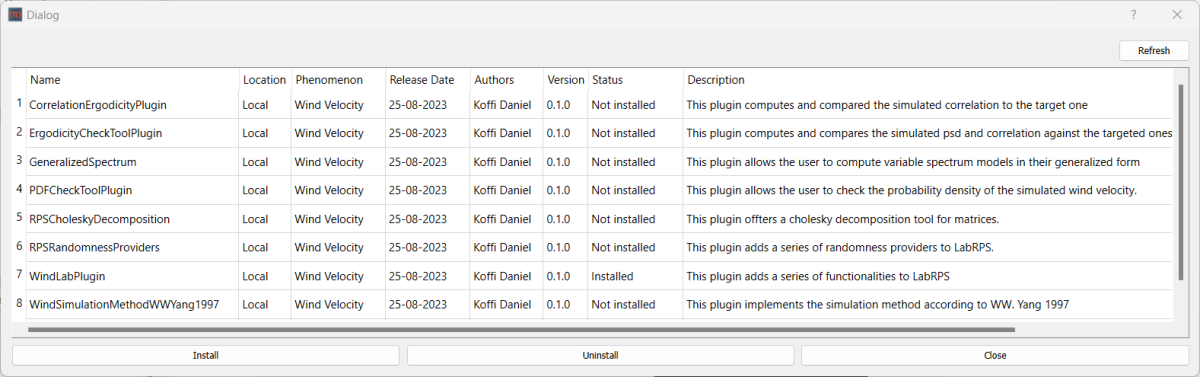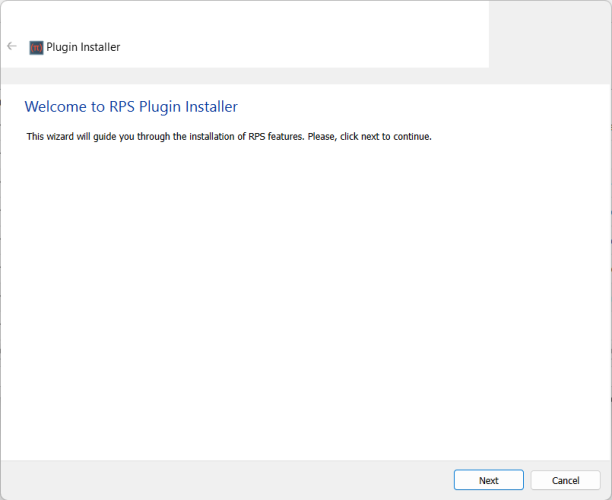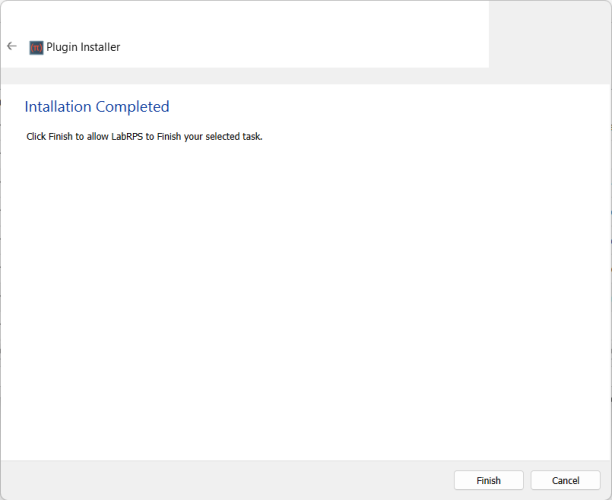Std DlgRPSFeatures
|
|
| Menu location |
|---|
| Tools → Feature Manager... |
| Phenomena |
| All |
| Default shortcut |
| None |
| Introduced in version |
| - |
| See also |
| Macros |
Description
The Std DlgRPSFeatures command opens the Feature manager. With the Feature manager you can install and manage RPS features and their parent plugins. By default, the available features are taken from a local folder located under LabRPS. This source where LabRPS loads the RPS feature from can be customized under. Feature manager preferences. The RPS features are contained inside the plugins.
Usage
- Select the Tools →
Feature Manager... option from the menu.
- The Feature Manager dialog box opens. For more information see Options.
Options
- When the command is invoked, LabRPS scans the current plugin source and list all the available plugins at that source. Only the plugins developed for the active workbench will be loaded. If the active workbench is not random phenomenon related, then empty list will be shown.
- The first view of the Feature manager consists of available plugins list with their details consisting of eight columns: "Name", "Location", "Phenomenon", "Release Date", "Authors", "Version", "Status" and "Description". This same view provides two options: "Install" and "Uninstall".
Install
The Feature manager allows the user to install single or multiple features from the selected plugin. To install feature, select a plugin and click on "Install", then the Feature manager will launch its feature installation wizard allowing the user to go through the installation steps: "Welcome Message", "Task Selection", Feature Selection" and completion Message".
Uninstall
The Feature manager allows the user to uninstall single or multiple features from the selected plugin. To uninstall feature, select a plugin and click on "Uninstall", then the Feature manager will launch its feature installation wizard allowing the user to go through the installation steps which are similar to the "Install" ones.
Preferences
The preferences for the Addon manager can be found in the Preferences Editor.
Notes
- The use of RPS feature is restricted to the LabRPS version and the Plugin API version they were developed from.
- The plugins available in the Feature manager are not necessarily part of the official LabRPS program and are not supported by the core LabRPS development team. You should read the provided information carefully to make sure you know what you are installing.
- Bug reports and feature requests should be made directly to the creator of the plugin by visiting the indicated website. Many plugin developers are regular users of the LabRPS forum and can also be contacted there.
Information for developers
- File: New document, New Table, New Matrix, New Graph, New 2D Plot, New 3D Plot, Open..., Open Recent, Close, Close All, Save, Save As..., Save a Copy..., Save All, Revert, Import..., Export..., Merge project..., Document information..., Print..., Print preview..., Export PDF...Exit
- Edit: Undo, Redo, Cut, Copy, Paste, Duplicate selection, Refresh, Select All, Delete, Preferences...
- View: Fullscreen, Workbench, Sync view, Record selection, Single document, Multi document, Collapse/Expand, Initiate dragging, Go to selection, Selection back, Selection forward, Status bar
- Tools: Edit parameters..., Export dependency graph..., Project utility..., Alphaplot, Line, Scatter, Scatter, Scatter With X Err, Scatter With Y Err, Scatter With XY Err, Line + Symbol, Special Line + Symbol, Vertical Drop Lines, Spline, Vertical Steps, Horizontal Steps, Vertical Bars, Vertical Stacked Bars, Vertical Grouped Bars ,Horizontal Bars, Horizontal Stacked Bars, Horizontal Grouped Bars, Area, Channel Fil, Pie, Half Pie, Vectors XYXY, Vectors XYAM, Statistical Graph, Box Plot, Histogram, Stacked Histogram, 3D Plot, Bar, Scatter, Layout Grids, Vertical 2 Layouts, Horizontal 2 Layouts, 4(2x2) Layouts, 3D Wire Frame, 3D Surface, 3D Wire Frame Surface, Bar, Scatter, Contour + Color Fill, Countour Lines, Gray Scale Map, 3D Wire Frame Polar, 3D Surface Polar, 3D Wire Frame Surface Polar, 3D Scatter Polar, Polar spectrogram, Graph, Add/Remove Plot xy/xy..., Add Function..., Add Error Bars..., Add/Remove Other Plots..., Add/Remove Plot y..., Add/Remove Vector Plot..., Add Axis..., Add Left Axis, Add Bottom Axis, Add Right Axis, Add Top Axis, Legend Reorder, Add Text, Add Time Stamp, Add Image, Draw Line, Draw Arrow, Draw Ellipse, Add Nested Layout, Add Layout, Add Up, Add Down, Add Left, Add Right, Remove Layout, Swap Layouts..., Graph Tolls, Disable Tools, Data Rearder, Screen Reader, Select Data Range, Move Data Points, Remove Bad Data Points..., Drag Range, Zoom Range, Rescale To Show All, Table, Set Column(s) As, X, Y, Z, X Error, Y Error, None, Fill Selection With, Row Numbers, , Random Values, Custom Random, Show Comments, Show Controls, Formula Edit Mode, Edit Column Description, Change Type & Format, Clear Table, Sort Table, Assign Formula, Recalculate, Add Column, Go To Cell, Export ASCII..., Convert To Matrix, Matrix, Hide Controls, Set Coordinates, Set Display Format, Assign Formula, Recalculate, Clear Matrix, Transpose, Mirror Horizontally, Mirror Vertically, Import Image, Go To Cell, Invert, Determinant, Convert To Table, Add text document, Group, Units Calculator,Customize..., RPS Features..., Addon manager
- Macro: Macro recording, Macros, Recent macros, Execute macro, Attach to remote debugger, Debug macro, Stop debugging, Step over, Step into, Toggle breakpoint
- Help: Help, LabRPS Website, Donate, Users documentation, Python scripting documentation, Automatic Python modules documentation, LabRPS Forum, LabRPS FAQ, Report a bug, About LabRPS, What's This
- Getting started
- Installation: Download, Windows, Linux, Mac, Additional components, AppImage
- Basics: About LabRPS, Interface, RPS Objects, Object name, Preferences, Workbenches, Document structure, Properties, Help LabRPS, Donate
- Help: Tutorials, Video tutorials
- Workbenches: Std Base, WindLab, SeismicLab, SeaLab, UserLab, Spreadsheet, Plot, Web
- Hubs: User hub, Power users hub, Developer hub