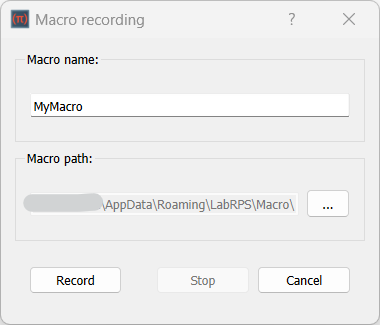Std DlgMacroRecord: Difference between revisions
Jump to navigation
Jump to search
 Std Base
Std Base
 User documentation
User documentation
(Created page with "{{Docnav | |DlgMacroExecute |Std Macro Menu | |IconR=Std_DlgMacroExecute.svg |IconC=Labrps.svg }} {{GuiCommand |Name=Std DlgMacroRecord |MenuLocation=Macro → Macro recording... |Phenomena=All |SeeAlso=Std MacroStopRecord }} ==Description== The '''Std DlgMacroRecord''' command starts a macro recording session during which user actions are stored in a LabRPS macro, a file with the {{FileNam...") |
No edit summary |
||
| Line 51: | Line 51: | ||
See also: [[Preferences_Editor|Preferences Editor]]. | See also: [[Preferences_Editor|Preferences Editor]]. | ||
* The macro path can also be changed in the preferences: {{MenuCommand|Edit → Preferences... → | * The macro path can also be changed in the preferences: {{MenuCommand|Edit → Preferences... → General → Macro → Macro path}}. | ||
* In most cases it is undesirable to record actions that do not change the model: under {{MenuCommand|Edit → Preferences... → | * In most cases it is undesirable to record actions that do not change the model: under {{MenuCommand|Edit → Preferences... → General → Macro → GUI commands}} do one of the following: | ||
** To exclude these actions uncheck the '''Record GUI commands''' checkbox. | ** To exclude these actions uncheck the '''Record GUI commands''' checkbox. | ||
** To include them as comments only, check both the '''Record GUI commands''' and '''Record as comment''' checkboxes. | ** To include them as comments only, check both the '''Record GUI commands''' and '''Record as comment''' checkboxes. | ||
Latest revision as of 15:37, 27 October 2024
|
|
| Menu location |
|---|
| Macro → Macro recording... |
| Phenomena |
| All |
| Default shortcut |
| None |
| Introduced in version |
| - |
| See also |
| Std MacroStopRecord |
Description
The Std DlgMacroRecord command starts a macro recording session during which user actions are stored in a LabRPS macro, a file with the .RPSMacro extension. A macro can later be replayed, executed, to repeat the recorded actions.
The Macro recording dialog box
Usage
- There are several ways to invoke the command:
- Press the
Macro recording... button.
- Select the Macro →
Macro recording... option from the menu.
- Press the
- The Macro recording dialog box opens.
- Enter a name for the macro in the Macro name input box.
- Optionally change the Macro path by pressing the ... button.
- The Stop button does not work at this time.
- Press the Record button to close the dialog box and start the recording session.
- The button image of the command changes to
and the menu text changes to Stop macro recording.
- Perform the actions you want to record.
- To end the recording session do one of the following:
- Press the
Stop macro recording button.
- Select the Macro →
Stop macro recording option from the menu.
- Press the
Options
- When the Macro recording dialog box is displayed: press Esc or the Close button to abort the command.
Notes
- To execute the recorded macro use the Std DlgMacroExecute command.
- To learn more about macros see the Macros page.
Preferences
See also: Preferences Editor.
- The macro path can also be changed in the preferences: Edit → Preferences... → General → Macro → Macro path.
- In most cases it is undesirable to record actions that do not change the model: under Edit → Preferences... → General → Macro → GUI commands do one of the following:
- To exclude these actions uncheck the Record GUI commands checkbox.
- To include them as comments only, check both the Record GUI commands and Record as comment checkboxes.
- File: New document, New Table, New Matrix, New Graph, New 2D Plot, New 3D Plot, Open..., Open Recent, Close, Close All, Save, Save As..., Save a Copy..., Save All, Revert, Import..., Export..., Merge project..., Document information..., Print..., Print preview..., Export PDF...Exit
- Edit: Undo, Redo, Cut, Copy, Paste, Duplicate selection, Refresh, Select All, Delete, Preferences...
- View: Fullscreen, Workbench, Sync view, Record selection, Single document, Multi document, Collapse/Expand, Initiate dragging, Go to selection, Selection back, Selection forward, Status bar
- Tools: Edit parameters..., Export dependency graph..., Project utility..., Alphaplot, Line, Scatter, Scatter, Scatter With X Err, Scatter With Y Err, Scatter With XY Err, Line + Symbol, Special Line + Symbol, Vertical Drop Lines, Spline, Vertical Steps, Horizontal Steps, Vertical Bars, Vertical Stacked Bars, Vertical Grouped Bars ,Horizontal Bars, Horizontal Stacked Bars, Horizontal Grouped Bars, Area, Channel Fil, Pie, Half Pie, Vectors XYXY, Vectors XYAM, Statistical Graph, Box Plot, Histogram, Stacked Histogram, 3D Plot, Bar, Scatter, Layout Grids, Vertical 2 Layouts, Horizontal 2 Layouts, 4(2x2) Layouts, 3D Wire Frame, 3D Surface, 3D Wire Frame Surface, Bar, Scatter, Contour + Color Fill, Countour Lines, Gray Scale Map, 3D Wire Frame Polar, 3D Surface Polar, 3D Wire Frame Surface Polar, 3D Scatter Polar, Polar spectrogram, Graph, Add/Remove Plot xy/xy..., Add Function..., Add Error Bars..., Add/Remove Other Plots..., Add/Remove Plot y..., Add/Remove Vector Plot..., Add Axis..., Add Left Axis, Add Bottom Axis, Add Right Axis, Add Top Axis, Legend Reorder, Add Text, Add Time Stamp, Add Image, Draw Line, Draw Arrow, Draw Ellipse, Add Nested Layout, Add Layout, Add Up, Add Down, Add Left, Add Right, Remove Layout, Swap Layouts..., Graph Tolls, Disable Tools, Data Rearder, Screen Reader, Select Data Range, Move Data Points, Remove Bad Data Points..., Drag Range, Zoom Range, Rescale To Show All, Table, Set Column(s) As, X, Y, Z, X Error, Y Error, None, Fill Selection With, Row Numbers, , Random Values, Custom Random, Show Comments, Show Controls, Formula Edit Mode, Edit Column Description, Change Type & Format, Clear Table, Sort Table, Assign Formula, Recalculate, Add Column, Go To Cell, Export ASCII..., Convert To Matrix, Matrix, Hide Controls, Set Coordinates, Set Display Format, Assign Formula, Recalculate, Clear Matrix, Transpose, Mirror Horizontally, Mirror Vertically, Import Image, Go To Cell, Invert, Determinant, Convert To Table, Add text document, Group, Units Calculator,Customize..., RPS Features..., Addon manager
- Macro: Macro recording, Macros, Recent macros, Execute macro, Attach to remote debugger, Debug macro, Stop debugging, Step over, Step into, Toggle breakpoint
- Help: Help, LabRPS Website, Donate, Users documentation, Python scripting documentation, Automatic Python modules documentation, LabRPS Forum, LabRPS FAQ, Report a bug, About LabRPS, What's This
- Getting started
- Installation: Download, Windows, Linux, Mac, Additional components, AppImage
- Basics: About LabRPS, Interface, RPS Objects, Object name, Preferences, Workbenches, Document structure, Properties, Help LabRPS, Donate
- Help: Tutorials, Video tutorials
- Workbenches: Std Base, WindLab, SeismicLab, SeaLab, UserLab, Spreadsheet, Plot, Web
- Hubs: User hub, Power users hub, Developer hub