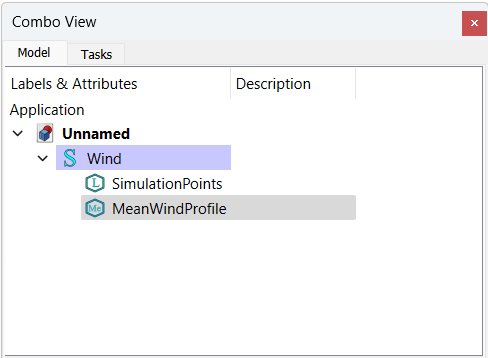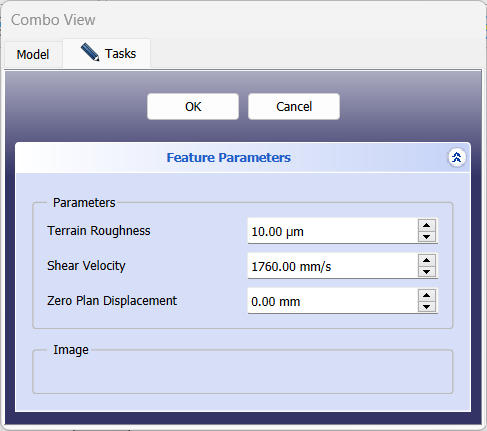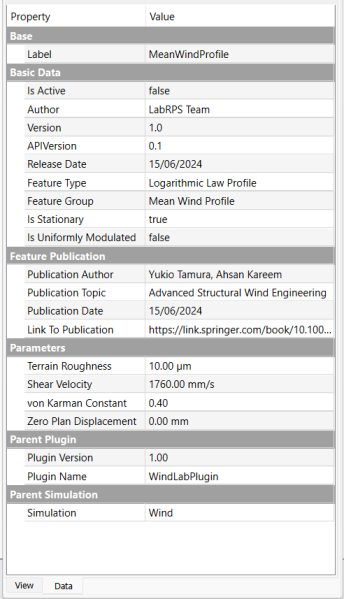Combo view: Difference between revisions
No edit summary |
|||
| Line 13: | Line 13: | ||
The {{MenuCommand|Tasks}} tab shows the [[task panel|task panel]], which will show different actions depending on the active workbench, and the active tool. | The {{MenuCommand|Tasks}} tab shows the [[task panel|task panel]], which will show different actions depending on the active workbench, and the active tool. | ||
[[File: | [[File:LabRPS_Combo_view_Tree_View_model.png|x600px]] [[File:LabRPS_Combo_view_Task_panel.png|x600px]] | ||
{{Caption|The combo view has two tabs: the Model tab that controls displaying the [[tree view|tree view]] and the [[property editor|property editor]], and the Tasks tab that controls showing the [[task panel|task panel]].}} | {{Caption|The combo view has two tabs: the Model tab that controls displaying the [[tree view|tree view]] and the [[property editor|property editor]], and the Tasks tab that controls showing the [[task panel|task panel]].}} | ||
Revision as of 17:20, 26 October 2024
Introduction
The Combo view is one of the main panels in the LabRPS interface. It is located on the left side of the screen by default. It is composed of two sections, the:
- Upper section which contains two tabs: the Model tab and Tasks tab
- Lower section shows the Property editor. It contains two tabs: the View and Data properties. The Property editor is only shown when the Model tab is active, that is, when the tree view is visible.
Upper section
The Model tab shows the tree view, which is a representation of the document's content, including RPS features with their parametric history, but also supporting objects that contain data saved in the document.
The Tasks tab shows the task panel, which will show different actions depending on the active workbench, and the active tool.
The combo view has two tabs: the Model tab that controls displaying the tree view and the property editor, and the Tasks tab that controls showing the task panel.
Lower section
The lower part of the combo view shows the property editor, which displays two tabs for View and Data properties. The property editor is only shown when the Model tab is active, that is, when the tree view is visible.
- The View tab shows visualization properties of the objects, which only affect their appearance in the dependency graph view (not available yet).
- The Data tab shows the parametric properties of the objects.
The lower part of the combo view is the property editor, which shows View and Data properties.
Disabling Combo view
To use these views by themselves use the parameter editor. Create the following subgroups if they don't exist
BaseApp/Preferences/DockWindows/TreeViewBaseApp/Preferences/DockWindows/PropertyView
then add the parameter Enabled of type Boolean, and set it to true.
Then activate the view using the menu, View → Panels → Tree view or → Property view.
- File: New document, New Table, New Matrix, New Graph, New 2D Plot, New 3D Plot, Open..., Open Recent, Close, Close All, Save, Save As..., Save a Copy..., Save All, Revert, Import..., Export..., Merge project..., Document information..., Print..., Print preview..., Export PDF...Exit
- Edit: Undo, Redo, Cut, Copy, Paste, Duplicate selection, Refresh, Select All, Delete, Preferences...
- View: Fullscreen, Workbench, Sync view, Record selection, Single document, Multi document, Collapse/Expand, Initiate dragging, Go to selection, Selection back, Selection forward, Status bar
- Tools: Edit parameters..., Export dependency graph..., Project utility..., Alphaplot, Line, Scatter, Scatter, Scatter With X Err, Scatter With Y Err, Scatter With XY Err, Line + Symbol, Special Line + Symbol, Vertical Drop Lines, Spline, Vertical Steps, Horizontal Steps, Vertical Bars, Vertical Stacked Bars, Vertical Grouped Bars ,Horizontal Bars, Horizontal Stacked Bars, Horizontal Grouped Bars, Area, Channel Fil, Pie, Half Pie, Vectors XYXY, Vectors XYAM, Statistical Graph, Box Plot, Histogram, Stacked Histogram, 3D Plot, Bar, Scatter, Layout Grids, Vertical 2 Layouts, Horizontal 2 Layouts, 4(2x2) Layouts, 3D Wire Frame, 3D Surface, 3D Wire Frame Surface, Bar, Scatter, Contour + Color Fill, Countour Lines, Gray Scale Map, 3D Wire Frame Polar, 3D Surface Polar, 3D Wire Frame Surface Polar, 3D Scatter Polar, Polar spectrogram, Graph, Add/Remove Plot xy/xy..., Add Function..., Add Error Bars..., Add/Remove Other Plots..., Add/Remove Plot y..., Add/Remove Vector Plot..., Add Axis..., Add Left Axis, Add Bottom Axis, Add Right Axis, Add Top Axis, Legend Reorder, Add Text, Add Time Stamp, Add Image, Draw Line, Draw Arrow, Draw Ellipse, Add Nested Layout, Add Layout, Add Up, Add Down, Add Left, Add Right, Remove Layout, Swap Layouts..., Graph Tolls, Disable Tools, Data Rearder, Screen Reader, Select Data Range, Move Data Points, Remove Bad Data Points..., Drag Range, Zoom Range, Rescale To Show All, Table, Set Column(s) As, X, Y, Z, X Error, Y Error, None, Fill Selection With, Row Numbers, , Random Values, Custom Random, Show Comments, Show Controls, Formula Edit Mode, Edit Column Description, Change Type & Format, Clear Table, Sort Table, Assign Formula, Recalculate, Add Column, Go To Cell, Export ASCII..., Convert To Matrix, Matrix, Hide Controls, Set Coordinates, Set Display Format, Assign Formula, Recalculate, Clear Matrix, Transpose, Mirror Horizontally, Mirror Vertically, Import Image, Go To Cell, Invert, Determinant, Convert To Table, Add text document, Group, Units Calculator,Customize..., RPS Features..., Addon manager
- Macro: Macro recording, Macros, Recent macros, Execute macro, Attach to remote debugger, Debug macro, Stop debugging, Step over, Step into, Toggle breakpoint
- Help: Help, LabRPS Website, Donate, Users documentation, Python scripting documentation, Automatic Python modules documentation, LabRPS Forum, LabRPS FAQ, Report a bug, About LabRPS, What's This
- Getting started
- Installation: Download, Windows, Linux, Mac, Additional components, AppImage
- Basics: About LabRPS, Interface, RPS Objects, Object name, Preferences, Workbenches, Document structure, Properties, Help LabRPS, Donate
- Help: Tutorials, Video tutorials
- Workbenches: Std Base, WindLab, SeismicLab, SeaLab, UserLab, Spreadsheet, Plot, Web
- Hubs: User hub, Power users hub, Developer hub