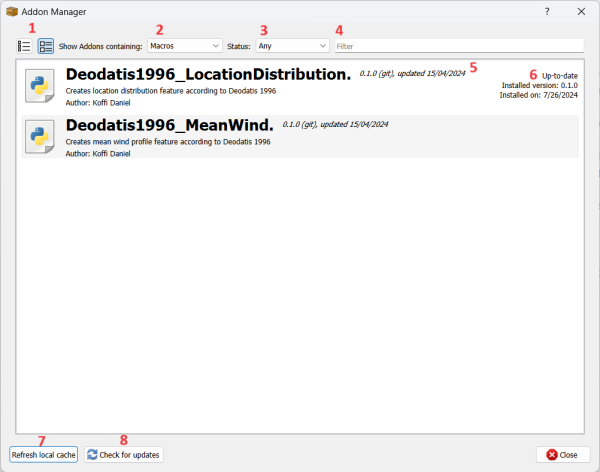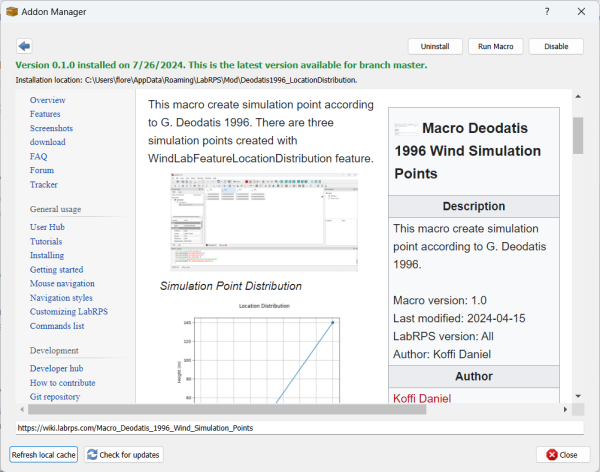Std AddonMgr: Difference between revisions
No edit summary |
|||
| (One intermediate revision by the same user not shown) | |||
| Line 1: | Line 1: | ||
{{Docnav | {{Docnav | ||
|[[ | |[[Std_DlgRPSFeatures|RPS Features...]] | ||
| | | | ||
|[[Std_Tools_Menu|Std Tools Menu]] | |[[Std_Tools_Menu|Std Tools Menu]] | ||
|IconL= | |IconL=Std_DlgRPSFeatures.svg | ||
|IconR= | |IconR= | ||
|IconC=Labrps.svg | |IconC=Labrps.svg | ||
| Line 12: | Line 12: | ||
|MenuLocation=Tools → Addon manager | |MenuLocation=Tools → Addon manager | ||
|Phenomena=All | |Phenomena=All | ||
|Version=0. | |Version=0.01 | ||
|SeeAlso=[[External_workbenches|External workbenches]], [[Macros|Macros]] | |SeeAlso=[[External_workbenches|External workbenches]], [[Macros|Macros]] | ||
}} | }} | ||
| Line 64: | Line 64: | ||
{{Docnav | {{Docnav | ||
|[[ | |[[Std_DlgRPSFeatures|RPS Features...]] | ||
| | | | ||
|[[Std_Tools_Menu|Std Tools Menu]] | |[[Std_Tools_Menu|Std Tools Menu]] | ||
|IconL= | |IconL=Std_DlgRPSFeatures.svg | ||
|IconR= | |IconR= | ||
|IconC=Labrps.svg | |IconC=Labrps.svg | ||
Latest revision as of 16:52, 27 October 2024
|
|
| Menu location |
|---|
| Tools → Addon manager |
| Phenomena |
| All |
| Default shortcut |
| None |
| Introduced in version |
| 0.01 |
| See also |
| External workbenches, Macros |
Description
The Std AddonMgr command opens the Addon manager. With the Addon manager you can install and manage external workbenches, macros, plugins, and preference packs provided by the LabRPS community. By default the available addons are taken from two repositories, LabRPS-addons and from the Macros recipes page. If GitPython and git are installed on your system, additional macros will be loaded from LabRPS-macros. Custom repositories can be added in the Addon manager preferences.
Usage
- Select the Tools →
Addon manager option from the menu.
- If you are using the Addon manager for the first time, a dialog box will open warning you that the addons in the Addon manager are not officially part of LabRPS. It also presents several options related to the Addon manager's data usage. Adjust those options to your liking and press the OK button to confirm and continue.
- The Addon manager dialog box opens. For more information see Options.
- If you have installed or updated a workbench a new dialog box will open informing you that you have to restart LabRPS for the changes to take effect.
Options
- The Addon manager provides two view layouts: "Condensed" and "Expanded". In "Condensed" view, each addon takes a single line, and its description is truncated to fit the available space. "Expanded" shows additional details, including more of the description text as well as maintainer information, more installation details, etc.
- Four different types of addons are supported: workbenches, macros, plugins, and preference packs. You can choose to show just one type, or all of them in a single list.
- The list can be limited to show just installed packages, just packages with available updates, or just packages that are not yet installed.
- The list can be filtered, searching for a keyword in the title, description, and tags (description and tags must be specified by the addon developer in their addon's metadata). The filter can even be a regular expression, for fine-grained control of the exact search term.
- The expanded view shows available version information, description, maintainer information, and installation version information, for packages that provide a package metadata file (or for macros with embedded metadata).
- Addon data is cached locally, with a variable cache update frequency set in the user preferences.
- At any time you can choose to manually update your local cache to see the latest updates available for each addon.
- Update checks may be set up to be automatic, or done manually via a button click (configured in user preferences). If GitPython and git are installed on your system then update information is fetched using git. If not, then update information is obtained from any present metadata file.
Clicking on an addon in this view brings up the addon's Details page:
The details page shows buttons allowing installing, uninstalling, updating, and temporarily disabling an addon. For installed addons it lists the currently installed version and the installation date, and whether that is the most recent version available. Below is an embedded web browser window showing the addon's README page (for workbenches and preference packs), or Wiki page (for macros).
Preferences
The preferences for the Addon manager can be found in the Preferences Editor.
Notes
- The use of addons is not restricted to the LabRPS version they were installed from. You will also be able to use them in any other LabRPS version, supported by the addon, that you may have on your system.
- The addons available in the Addon manager are not part of the official LabRPS program and are not supported by the core LabRPS development team. You should read the provided information carefully to make sure you know what you are installing.
- Bug reports and feature requests should be made directly to the creator of the addon by visiting the indicated website. Many addon developers are regular users of the LabRPS forum, and can also be contacted there.
- If the GitPython package is installed on your computer the Addon manager will use it, making downloads faster.
- You can also install addons manually. See How to install additional workbenches and How to install macros.
Information for developers
See Addon.
- File: New document, New Table, New Matrix, New Graph, New 2D Plot, New 3D Plot, Open..., Open Recent, Close, Close All, Save, Save As..., Save a Copy..., Save All, Revert, Import..., Export..., Merge project..., Document information..., Print..., Print preview..., Export PDF...Exit
- Edit: Undo, Redo, Cut, Copy, Paste, Duplicate selection, Refresh, Select All, Delete, Preferences...
- View: Fullscreen, Workbench, Sync view, Record selection, Single document, Multi document, Collapse/Expand, Initiate dragging, Go to selection, Selection back, Selection forward, Status bar
- Tools: Edit parameters..., Export dependency graph..., Project utility..., Alphaplot, Line, Scatter, Scatter, Scatter With X Err, Scatter With Y Err, Scatter With XY Err, Line + Symbol, Special Line + Symbol, Vertical Drop Lines, Spline, Vertical Steps, Horizontal Steps, Vertical Bars, Vertical Stacked Bars, Vertical Grouped Bars ,Horizontal Bars, Horizontal Stacked Bars, Horizontal Grouped Bars, Area, Channel Fil, Pie, Half Pie, Vectors XYXY, Vectors XYAM, Statistical Graph, Box Plot, Histogram, Stacked Histogram, 3D Plot, Bar, Scatter, Layout Grids, Vertical 2 Layouts, Horizontal 2 Layouts, 4(2x2) Layouts, 3D Wire Frame, 3D Surface, 3D Wire Frame Surface, Bar, Scatter, Contour + Color Fill, Countour Lines, Gray Scale Map, 3D Wire Frame Polar, 3D Surface Polar, 3D Wire Frame Surface Polar, 3D Scatter Polar, Polar spectrogram, Graph, Add/Remove Plot xy/xy..., Add Function..., Add Error Bars..., Add/Remove Other Plots..., Add/Remove Plot y..., Add/Remove Vector Plot..., Add Axis..., Add Left Axis, Add Bottom Axis, Add Right Axis, Add Top Axis, Legend Reorder, Add Text, Add Time Stamp, Add Image, Draw Line, Draw Arrow, Draw Ellipse, Add Nested Layout, Add Layout, Add Up, Add Down, Add Left, Add Right, Remove Layout, Swap Layouts..., Graph Tolls, Disable Tools, Data Rearder, Screen Reader, Select Data Range, Move Data Points, Remove Bad Data Points..., Drag Range, Zoom Range, Rescale To Show All, Table, Set Column(s) As, X, Y, Z, X Error, Y Error, None, Fill Selection With, Row Numbers, , Random Values, Custom Random, Show Comments, Show Controls, Formula Edit Mode, Edit Column Description, Change Type & Format, Clear Table, Sort Table, Assign Formula, Recalculate, Add Column, Go To Cell, Export ASCII..., Convert To Matrix, Matrix, Hide Controls, Set Coordinates, Set Display Format, Assign Formula, Recalculate, Clear Matrix, Transpose, Mirror Horizontally, Mirror Vertically, Import Image, Go To Cell, Invert, Determinant, Convert To Table, Add text document, Group, Units Calculator,Customize..., RPS Features..., Addon manager
- Macro: Macro recording, Macros, Recent macros, Execute macro, Attach to remote debugger, Debug macro, Stop debugging, Step over, Step into, Toggle breakpoint
- Help: Help, LabRPS Website, Donate, Users documentation, Python scripting documentation, Automatic Python modules documentation, LabRPS Forum, LabRPS FAQ, Report a bug, About LabRPS, What's This
- Getting started
- Installation: Download, Windows, Linux, Mac, Additional components, AppImage
- Basics: About LabRPS, Interface, RPS Objects, Object name, Preferences, Workbenches, Document structure, Properties, Help LabRPS, Donate
- Help: Tutorials, Video tutorials
- Workbenches: Std Base, WindLab, SeismicLab, SeaLab, UserLab, Spreadsheet, Plot, Web
- Hubs: User hub, Power users hub, Developer hub