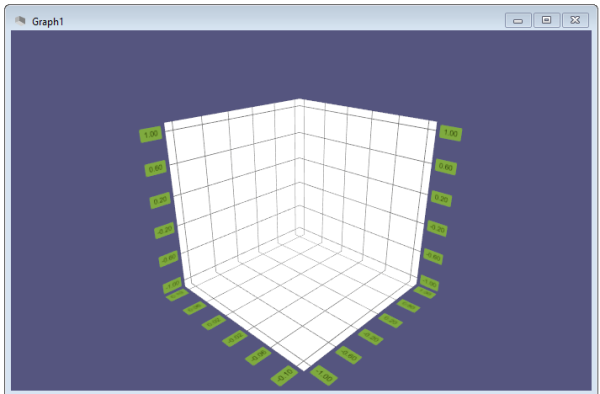3D graph view: Difference between revisions
Jump to navigation
Jump to search
 User documentation
User documentation
(Created page with "== Introduction {{TOCright}} The 3D graph view of LabRPS is based on QtDataVisualization, a module for 3D plotting. Certain properties of the view, like background color, mouse navigation style, and zooming steps, can be configured in the preferences editor. 600px {{Caption|The 3D graph view is a component of the LabRPS interface. By default it shows a small widg...") |
No edit summary |
||
| (4 intermediate revisions by the same user not shown) | |||
| Line 1: | Line 1: | ||
== Introduction | == Introduction == | ||
{{TOCright}} | {{TOCright}} | ||
| Line 9: | Line 9: | ||
[[File:LabRPS_3D_graph_view.png|600px]] | [[File:LabRPS_3D_graph_view.png|600px]] | ||
{{Caption|The [[3D graph view]] is a component of the LabRPS [[interface]]. By default it shows a | {{Caption|The [[3D graph view]] is a component of the LabRPS [[interface]]. By default it shows a grid and lables.}} | ||
== Actions == | == Actions == | ||
| Line 18: | Line 18: | ||
* {{MenuCommand|[[Std_graph_print|print]]}}: to print the graph. | * {{MenuCommand|[[Std_graph_print|print]]}}: to print the graph. | ||
There is also a [[3D_plot_toolbar|3D plot toolbar]] that you can use to control the view. This toolbar get automatically actived when | There is also a [[3D_plot_toolbar|3D plot toolbar]] that you can use to control the view. This toolbar get automatically actived when there is active 3D plot view. The toolbar may be invisible. Please go to {{MenuCommand|View → Toolbars → Plot3D Tools}} to show it. It offers the following commands: | ||
* {{MenuCommand|[[Std_3D_plot_reset_zoom_factor|Reset Zoom Factor]]}}: to zoom the view to fit all objects in the screen. | * {{MenuCommand|[[Std_3D_plot_reset_zoom_factor|Reset Zoom Factor]]}}: to zoom the view to fit all objects in the screen. | ||
* {{MenuCommand|[[Std_3D_plot_reset camera front|Reset Camera Front]]}}: to reset the position of the camera back to the front. | * {{MenuCommand|[[Std_3D_plot_reset camera front|Reset Camera Front]]}}: to reset the position of the camera back to the front. | ||
Latest revision as of 01:55, 21 August 2022
Introduction
The 3D graph view of LabRPS is based on QtDataVisualization, a module for 3D plotting.
Certain properties of the view, like background color, mouse navigation style, and zooming steps, can be configured in the preferences editor.
The 3D graph view is a component of the LabRPS interface. By default it shows a grid and lables.
Actions
Right clicking on the 3D graph view shows three commanda:
- Copy as pixmap: to copy the graph as pixmap.
- Export: to save the graph in a chosen image format.
- print: to print the graph.
There is also a 3D plot toolbar that you can use to control the view. This toolbar get automatically actived when there is active 3D plot view. The toolbar may be invisible. Please go to View → Toolbars → Plot3D Tools to show it. It offers the following commands:
- Reset Zoom Factor: to zoom the view to fit all objects in the screen.
- Reset Camera Front: to reset the position of the camera back to the front.
- Column Select: to select data by column.
- Row Select: to select data by row.
- Point Select: to select data by point.
- No Select: to select no data.
- Animate: to animate the contents of the view.
- Getting started
- Installation: Download, Windows, Linux, Mac, Additional components, AppImage
- Basics: About LabRPS, Interface, RPS Objects, Object name, Preferences, Workbenches, Document structure, Properties, Help LabRPS, Donate
- Help: Tutorials, Video tutorials
- Workbenches: Std Base, WindLab, SeismicLab, SeaLab, UserLab, Spreadsheet, Plot, Web
- Hubs: User hub, Power users hub, Developer hub