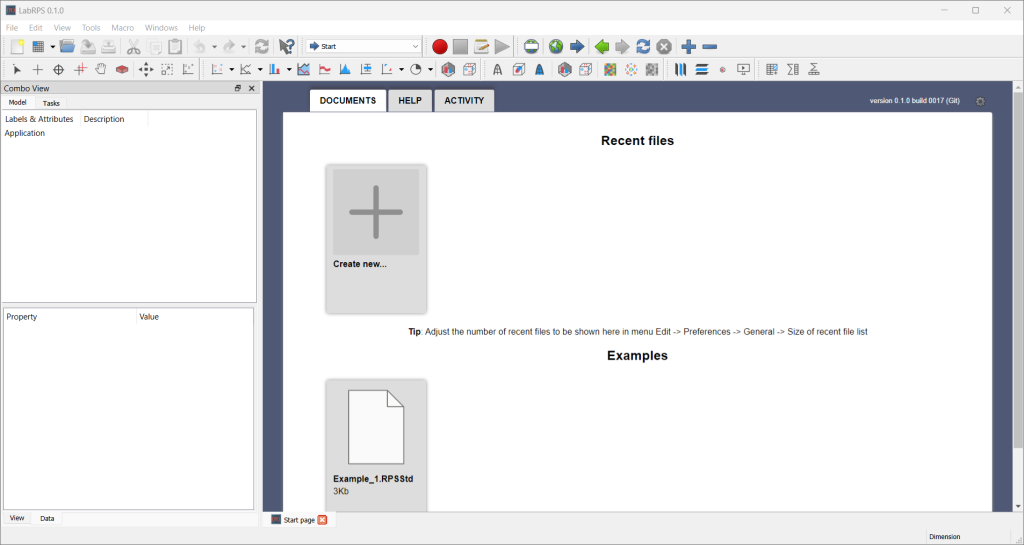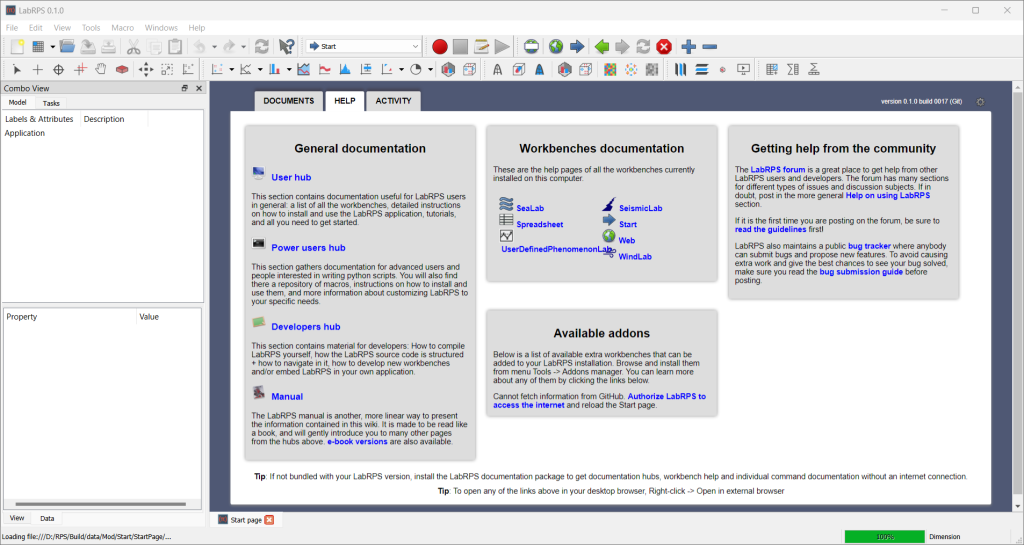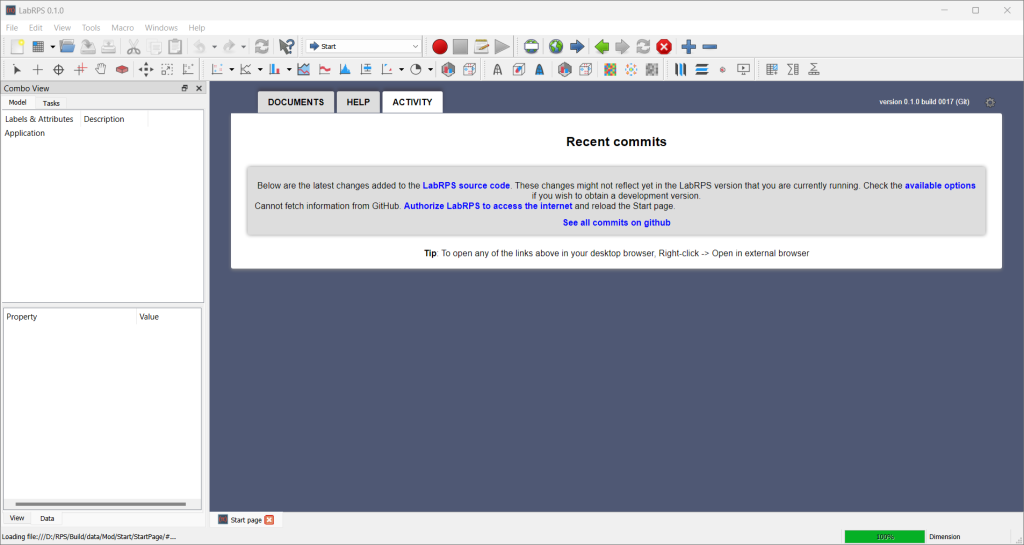Start Workbench: Difference between revisions
Jump to navigation
Jump to search
 User documentation
User documentation
(Created page with "{{Docnav | | |IconL= |IconR= }} thumb|128px|Start workbench icon The 24px Start Workbench is not really a workbench, it's just the page that is presented when you open LabRPS with no document loaded. From this interface you can create new files, jump to commonly used workbenches with the quick-start buttons, see useful information, jump to recently opened files, view examples, view the do...") |
No edit summary |
||
| Line 7: | Line 7: | ||
[[Image:Workbench_Start.svg| | [[Image:Workbench_Start.svg|64px]] | ||
The [[Image:Workbench_Start.svg|24px]] [[Start_Workbench|Start Workbench]] is not really a workbench, it's just the page that is presented when you open LabRPS with no document loaded. | The [[Image:Workbench_Start.svg|24px]] [[Start_Workbench|Start Workbench]] is not really a workbench, it's just the page that is presented when you open LabRPS with no document loaded. | ||
| Line 13: | Line 13: | ||
From this interface you can create new files, jump to commonly used workbenches with the quick-start buttons, see useful information, jump to recently opened files, view examples, view the documentation, and get the latest news from the LabRPS world. You can change how the Start Workbench behaves, or change the default workbench, in the [[Preferences_Editor|Preferences Editor]] in the menu {{MenuCommand|Edit → Preferences → Start}}. | From this interface you can create new files, jump to commonly used workbenches with the quick-start buttons, see useful information, jump to recently opened files, view examples, view the documentation, and get the latest news from the LabRPS world. You can change how the Start Workbench behaves, or change the default workbench, in the [[Preferences_Editor|Preferences Editor]] in the menu {{MenuCommand|Edit → Preferences → Start}}. | ||
[[Image:LabRps_Start_0.1_documents.png|1024px|center]] | |||
{{Caption|align=center|Start workbench, documents tab}} | |||
[[Image:LabRps_Start_0.1_help.png|1024px|center]] | |||
{{Caption|align=center|Start workbench, help tab}} | |||
[[Image:LabRps_Start_0.1_activity.png|1024px|center]] | |||
{{Caption|align=center|Start workbench, activity tab}} | |||
{{Docnav | {{Docnav | ||
Latest revision as of 11:10, 30 October 2024
The Start Workbench is not really a workbench, it's just the page that is presented when you open LabRPS with no document loaded.
From this interface you can create new files, jump to commonly used workbenches with the quick-start buttons, see useful information, jump to recently opened files, view examples, view the documentation, and get the latest news from the LabRPS world. You can change how the Start Workbench behaves, or change the default workbench, in the Preferences Editor in the menu Edit → Preferences → Start.
Start workbench, documents tab
Start workbench, help tab
Start workbench, activity tab
- Getting started
- Installation: Download, Windows, Linux, Mac, Additional components, AppImage
- Basics: About LabRPS, Interface, RPS Objects, Object name, Preferences, Workbenches, Document structure, Properties, Help LabRPS, Donate
- Help: Tutorials, Video tutorials
- Workbenches: Std Base, WindLab, SeismicLab, SeaLab, UserLab, Spreadsheet, Plot, Web
- Hubs: User hub, Power users hub, Developer hub