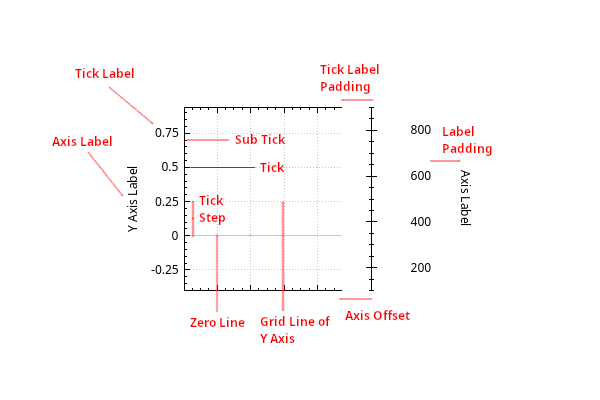Axis2d: Difference between revisions
(Created page with "An axis is the reference line that is used to measure coordinates on graphs and grids. There are typically two axis lines (axes) on a graph; the y-axis and the x-axis. The y-axis is vertical, while the x-axis is horizontal. When these two lines are together on a graph they are referred to as the axes of the graph. Multiple axes can be added to the top, left, right, or bottom part of a layout element (equivalent to a layer in SciDavis, QtiPlot, or Origin). each axis can...") |
No edit summary |
||
| Line 1: | Line 1: | ||
{{TOCright}} | |||
An axis is the reference line that is used to measure coordinates on graphs and grids. There are typically two axis lines (axes) on a graph; the y-axis and the x-axis. The y-axis is vertical, while the x-axis is horizontal. When these two lines are together on a graph they are referred to as the axes of the graph. | An axis is the reference line that is used to measure coordinates on graphs and grids. There are typically two axis lines (axes) on a graph; the y-axis and the x-axis. The y-axis is vertical, while the x-axis is horizontal. When these two lines are together on a graph they are referred to as the axes of the graph. | ||
Latest revision as of 15:32, 8 August 2022
An axis is the reference line that is used to measure coordinates on graphs and grids. There are typically two axis lines (axes) on a graph; the y-axis and the x-axis. The y-axis is vertical, while the x-axis is horizontal. When these two lines are together on a graph they are referred to as the axes of the graph.
Multiple axes can be added to the top, left, right, or bottom part of a layout element (equivalent to a layer in SciDavis, QtiPlot, or Origin). each axis can be customized by selecting the respective axis in the property editor object browser pane. When you plot data from the Table or import data into a graph window, the graph layout axes are automatically scaled to include all data points in the data plot.
General Properties
| General Axis Properties | |
|---|---|
Visible |
Toggle visibility of the axis |
Offset |
set axis offset |
From |
set range lower |
To |
set range upper |
Upper ending |
set axis line upper ending style |
Lower ending |
set axis line lower ending style |
Type |
set scale type Linear/Logarithmic |
Inverted |
Invert scale if true |
Lower ending |
set axis line lower ending style |
Stroke Color |
set axis line stroke color |
Stroke Thickness |
set axis line stroke Thickness |
Stroke Type |
set axis line stroke type |
Use these to set basic axis properties.
Label
| Axis Label Properties | |
|---|---|
Label Text |
Sets the text of the axis label that will be shown below/above or next to the axis, depending on its orientation. To disable axis labels, pass an empty string (use <Ι> as line break) |
Label Font |
Sets the font of the axis label. |
Label Color |
Sets the color of the axis label. |
Label Padding |
Sets the distance between the tick labels and the axis label. |
Use these to set basic axis label properties.
Tick
A tick(also known as major tick) is a short line on an axis. For category axes, ticks separate each category. For value axes, ticks mark the major divisions and show the exact point on an axis that the axis label defines. Ticks are always the same color and line style as the axis.
| Axis Tick Properties | |
|---|---|
Axis Ticks |
Sets whether tick marks are displayed.
Note that setting show to false does not imply that tick labels are invisible, too. To achieve that, set TickLabels checkbox. |
Count |
set axis tick count |
Origin |
set axis tick origin (by default this is set to 0) |
Length In |
Sets the length of the inward ticks in pixels. inside is the length the ticks will reach inside the plot. |
Length Out |
Sets the length of the outward ticks in pixels. outside is the length the ticks will reach outside the plot. If outside is greater than zero, the tick labels and axis label will increase their distance to the axis accordingly, so they won't collide with the ticks. |
Stroke Color |
Sets the stroke color, axis tick will be drawn with. |
Stroke Thickness |
Sets the stroke thickness, axis tick will be drawn with. |
Stroke Type |
Sets the stroke style, axis tick will be drawn with. The stroke styles such as SolidLine, DashLine, DottedLine etc can be selected. |
Use these to set basic axis tick properties.
Sub Tick
Each major tick shows a large tickmark and a label, while each sub tick(also known as minor tick) shows a smaller tickmark with no label.
| Axis Sub Tick Properties | |
|---|---|
Axis Sub Ticks |
Sets whether sub tick marks are displayed.Sub ticks are only potentially visible if (major) ticks are also visible |
Length In |
Sets the length of the inward subticks in pixels. inside is the length the subticks will reach inside the plot. |
Length Out |
Sets the length of the outward subticks in pixels. outside is the length the subticks will reach outside the plot. If outside is greater than zero, the tick labels will increase their distance to the axis accordingly, so they won't collide with the ticks. |
Stroke Color |
Sets the stroke color, axis subtick will be drawn with. |
Stroke Thickness |
Sets the stroke thickness, axis subtick will be drawn with. |
Stroke Type |
Sets the stroke style, axis subtick will be drawn with. The stroke styles such as SolidLine, DashLine, DottedLine etc can be selected. |
Use these to set basic axis sub tick properties.
Tick Label
| Tick Label Properties | |
|---|---|
Tick Label |
Sets whether tick labels are displayed. Tick labels are the numbers drawn next to tick marks. |
Font |
Sets the font of the tick labels. |
Color |
Sets the color of the tick labels. |
Padding |
Sets the distance between the axis base line (including any outward ticks) and the tick labels. |
Rotation |
Sets the rotation of the tick labels. If degrees is zero, the labels are drawn normally. Else, the tick labels are drawn rotated by degrees clockwise. The specified angle is bound to values from -90 to 90 degrees.
If degrees is exactly -90, 0 or 90, the tick labels are centered on the tick coordinate. For other angles, the label is drawn with an offset such that it seems to point toward or away from the tick mark. |
Side |
Sets whether the tick labels (numbers) shall appear inside or outside the layout element.
The usual and default setting is 'Outside'. Very compact plots sometimes require tick labels to be inside the layout element, to save space. If side is set to 'Inside', the tick labels appear on the inside are additionally clipped to the layout element. |
Format |
Sets the number format for the numbers in tick labels using a FormatCode. FormatCode is a string of one, two or three characters.
First Character: 'e'/'E' scientific format, 'f' fixed format, 'g'/'G' scientific or fixed, whichever is shorter. For the 'e', 'E', and 'f' formats. Second and third characters are optional: If the first char was 'e' or 'g', numbers are/might be displayed in the scientific format, e.g. "5.5e9", which is ugly in a plot. So when the second char of formatCode is set to 'b' (for "beautiful"), those exponential numbers are formatted in a more natural way, i.e. "5.5 [multiplication sign] 10 [superscript] 9". By default, the multiplication sign is a centered dot. If instead a cross should be shown (as is usual in the USA), the third char of FormatCode can be set to 'c'. The inserted multiplication signs are the UTF-8 characters 215 (0xD7) for the cross and 183 (0xB7) for the dot. Examples for formatCode
|
Precision |
Sets the precision of the tick label numbers. The effect of precisions are most notably for number Formats starting with 'e'. |
Use these to set basic axis tick label properties.